How to use the bot
A short note: 📱 🖥️ You can access the Bot seamlessly on both mobile (Telegram app) and desktop (Telegram Desktop).
How to install Telegram Messenger and find the bot
📱 To get started, download the Telegram app from the App Store (iPhone) or Google Play (Android). After installing, open the app and search for @cheetahwaecbot — or simply click this link to start the bot instantly.
If you're new to Telegram, check out this beginner guide: How to Use Telegram.
To use the Telegram bot, just tap the buttons inside the chat — they’re very intuitive and easy to follow. If you ever get lost or the menu disappears, you can always access the main buttons again by tapping the menu icon like in the image below.
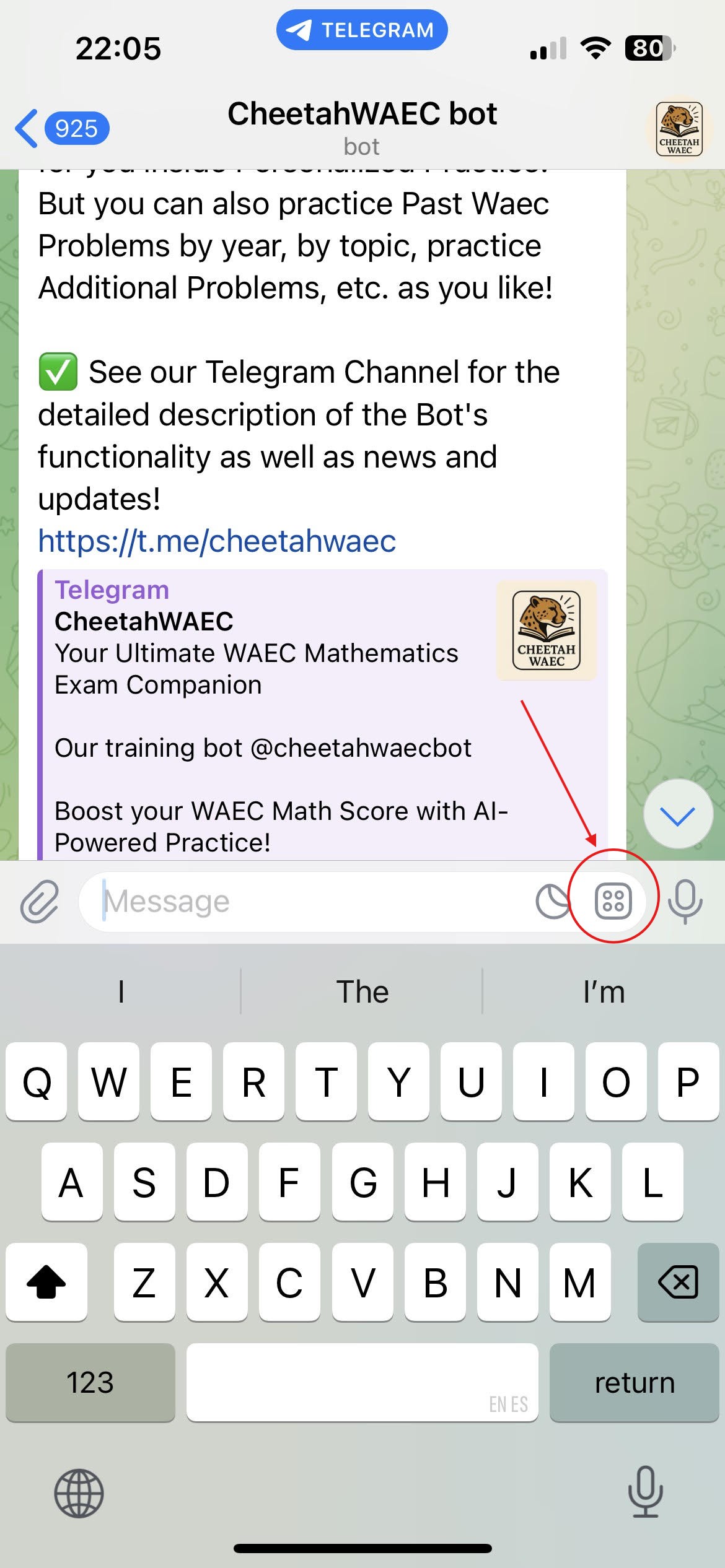
1. Practice Mode
Tap on "Start Practicing" in the bot. You'll see a few powerful ways to train:
- By Year: Practice past WAEC papers from 1988 to 2024.
- By Topic: Choose any WAEC math topic and focus your study.
- Personalized Practice: The bot sends you questions based on your performance. It learns what topics you struggle with and delivers just the right level of questions to help you improve quickly.
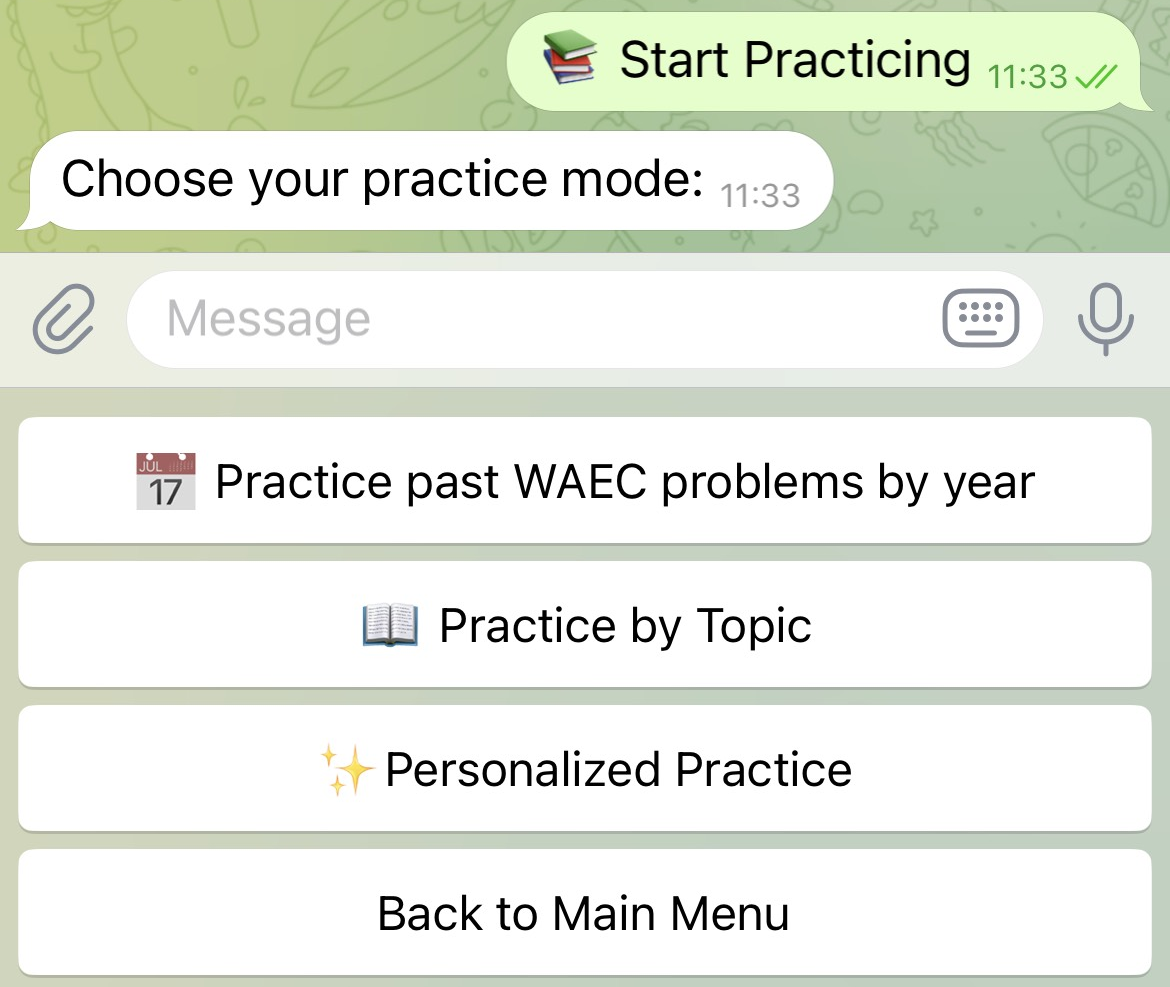
Each question is beautifully formatted and easy to read. You can submit your answer by clicking a button (for MCQs) or typing it in (for FRQs). The bot will instantly check your answer and give you helpful feedback. You’ll also have the option to view the correct answer, see a full solution, or jump to a detailed lesson on our website—complete with examples that explain the topic clearly.
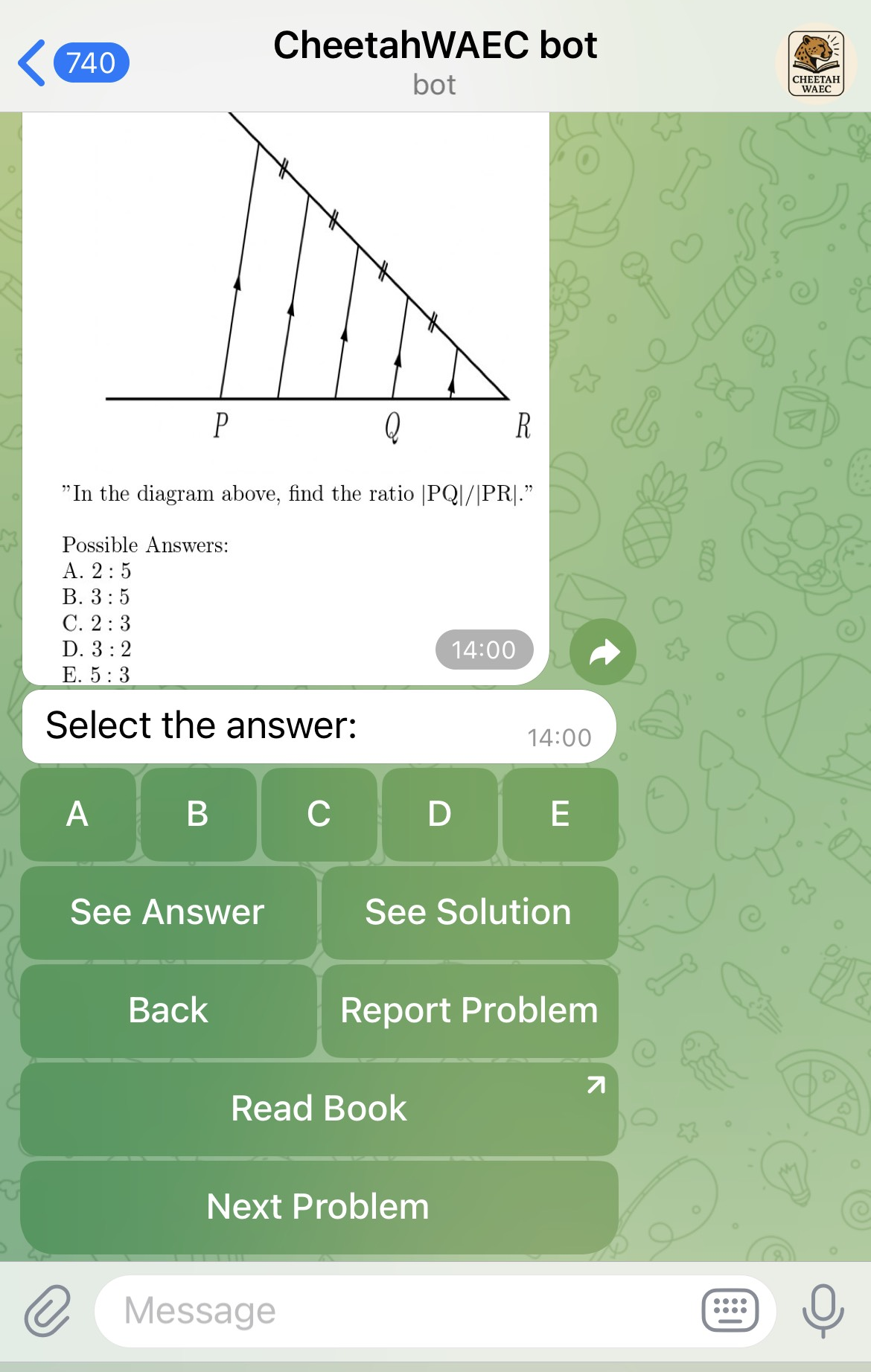
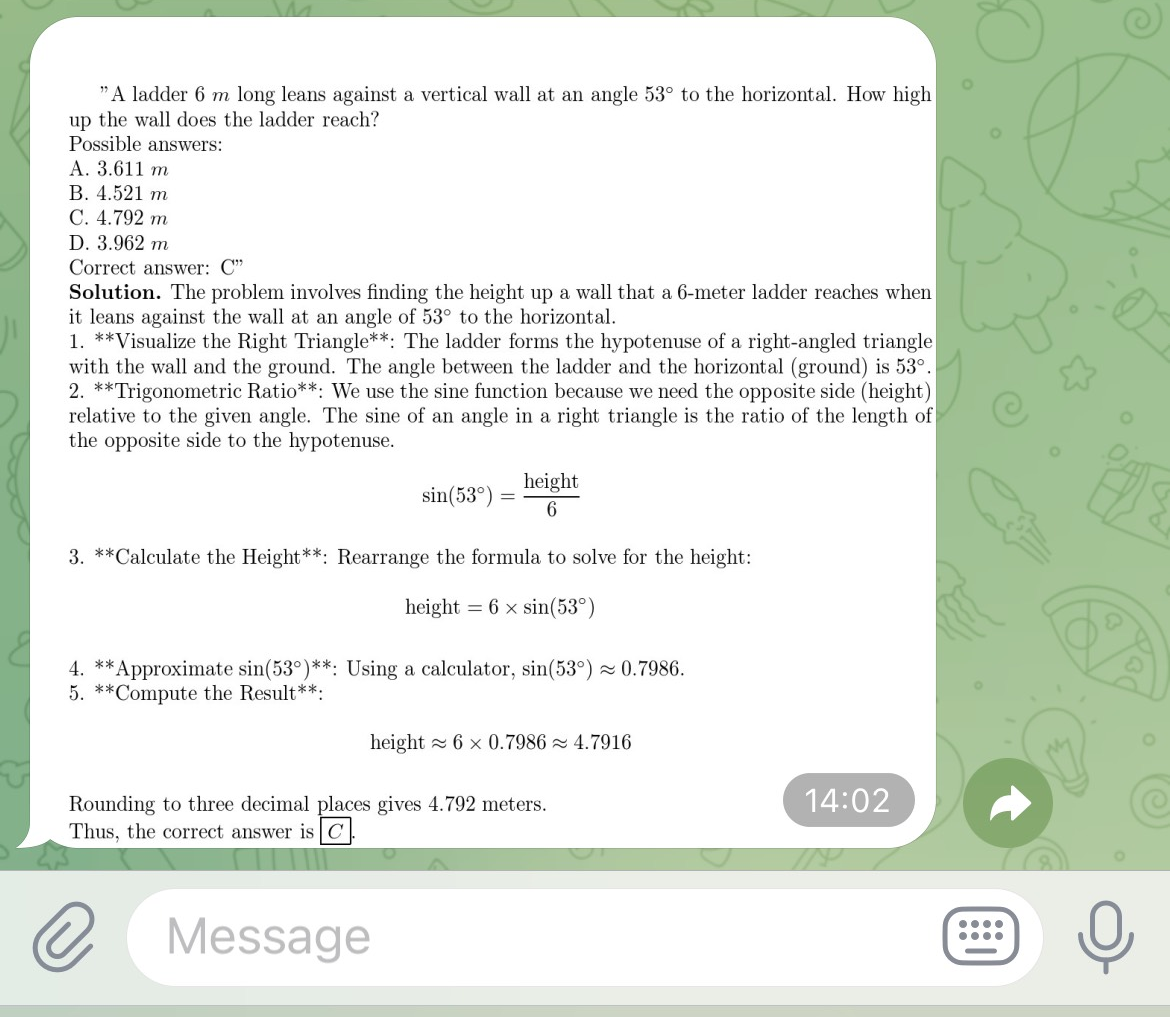
Here is the video example on how to use Practice Mode of Cheetah WAEC bot:
2. Analytics
Hit the "Analytics" button in the menu. Here's what you can do:
- 📈 Track your personal progress over time.
- 📊 See breakdowns of your performance by topic.
- 🤖 Chat with an AI tutor that helps you reflect on your strengths and weaknesses.
3. Scan a Math Problem
Got a tricky question on paper or in a textbook? Just take a clear photo and send it to the bot. Our system will scan it and match it to the closest problem in our database — then return a high-quality solution with steps.